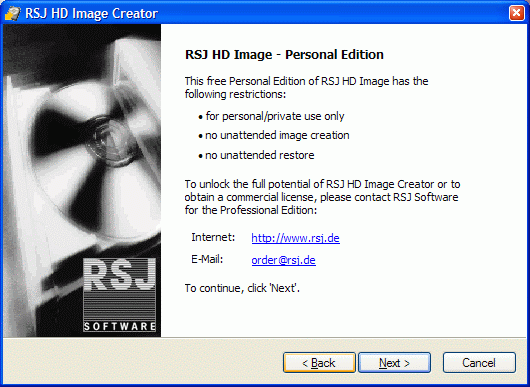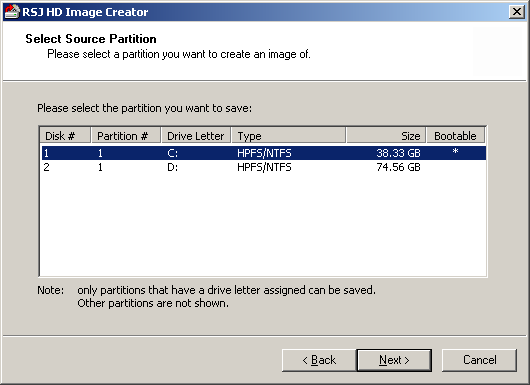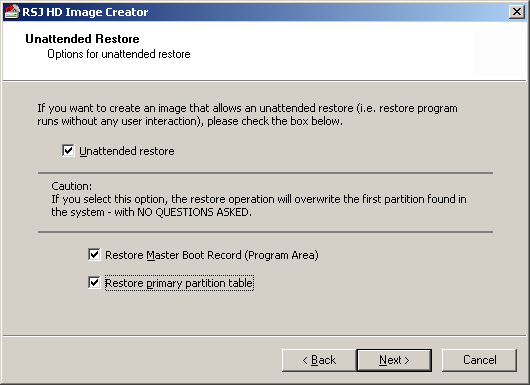|
Image Creation - Personal Edition
The latest version is v. 19, last edited on Jan 22, 2008
(view differences
|
view page history).
<< View previous version | view next version >> Start the program by launching imgcreat.exe. The following dialogue appears:
Simple mode Expert Mode
More about these options can be found below. To continue click "Next".
In Simple Mode, that's about it. RSJ HD Image Creator will display a summary screen and ask for a confirmation by pressing the Finish button, after which the backup process starts. Options in Expert ModeSource Partition
The first screen displays a list of partitions that HD Image Create can backup. Select a partition and click Next. Backup MediumThe backup medium can be either a regular file (on a hard disk or network drive, for example), or a DVD/CD Recorder.
Backup to FileClicking Next with Backup to regular file selected will present a page that allows to specify file name for the target file, and, among others, the maximum volume size. The files created will be ISO files that can be burned to CD or DVD; if you plan to do so, select the appopriate volume size for the target medium. If not, we recommend to limit the file size to 2GB. The DOS program used to restore a backup from a file can be retrieved by clicking the appropriate button. Backup to DVD/CDFor recorder backups, a list with available recorder devices is displayed allowing the selection of the target recorder. If the desired recorder is not listed but is connected (USB/FireWire), press the Rescan button. Unattended RestoreIf you want to create an image that allows an unattended restore (without any user interaction) please check the box "Unattended restore".
Please note that if you select this option the restore operation will overwrite the first partition found in the system. If necessary activate the options "Restore Master Boot Record" or "Restore primary partition table". LanguageChoose the default language which is used in the restore program (english, german) and click "Next". Image DescriptionOptionally you can provide some information about the hard disk image. This information will be displayed when the restore process runs. Please review your selections and press "Finish" if everything is correct. The creation process starts as soon as you press "Finish". |