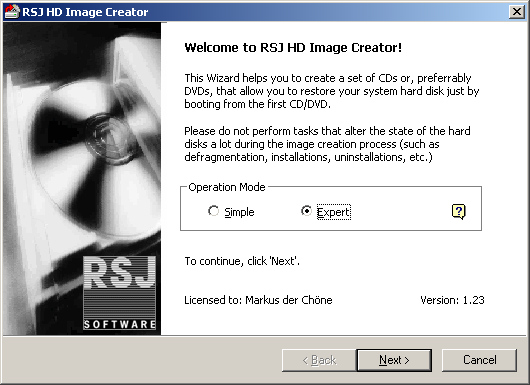|
Image Creation
The latest version is v. 19, last edited on Jan 22, 2008
(view differences
|
view page history).
<< View previous version | view next version >> To start the program click execute the .exe file. The following dialogue appears:
Simple mode Expert Mode
More about these options can be found below. To continue click "Next". In Simple Mode, that's about it. RSJ HD Image Creator will display a summary screen and ask for a confirmation by pressing the Finish button, after which the backup process starts. Options in Expert Mode Source Partition The first screen displays a list of partitions that HD Image Create can backup. Select a partition and clock Next. Backup Medium The backup medium can be either a regular file (on a hard disk or network drive, for example), or a DVD/CD Recorder. Please select the CD-R/DVD-R target drive. If you want to create an image that allows an unattended restore (without any user interaction) please check the box "Unattended restore". Please note that if you select this option the restore operation will overwrite the first partition found in the system. If necessary activate the options "Restore Master Boot Record" or "Restore primary partition table". To continue click "Next". Choose the default language which is used in the restore program (english, german) and click on "Next". Optionally you can provide some information about the hard disk image. This information will be displayed when the restore process runs. Please review your selections and press "Finish" if everything is correct. The creation process starts as soon as you press "Finish". |